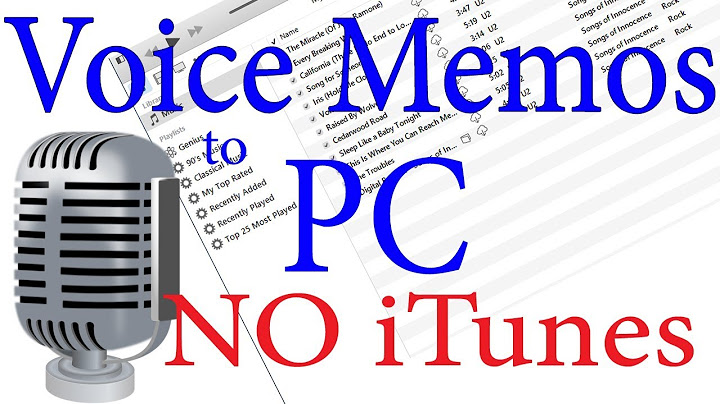With iOS 12.4 or later, there’s a new iPhone set up option. You can now perform a local iPhone data migration when setting up your new iPhone. Show
As part of Quick Start, you can now Transfer Your Data directly, without requiring the use iCloud or an iTunes backup. The iPhone defaults to using local WiFi, but you can transfer wired using the USB3 Camera Adapter and a Lightning cable. To use the new iPhone set up option, both the new factory-reset iPhone and your existing iPhone must be running iOS 12.4 or later. iOS 12.4 was released on 22nd July 2019. From late August, you can expect all new iPhones sold to come with iOS 12.4 or later preinstalled, and therefore iPhone data migration will be possible. If you do have two compatible iPhones, perform a new iPhone set up wirelessly by holding your current iPhone near the new device to begin the Quick Start process. Confirm the Apple ID is correct and then follow the steps. You will need to enter your current iPhone passcode on the new phone and set up Face ID or Touch ID. Then, you will be given the option to transfer data, either the traditional iCloud option or using the new direct transfer option. Select Transfer from iPhone to use the new iPhone migration. Direct transfer allows you to ignore iCloud altogether, so it is useful if your iCloud storage space is full and you don’t have enough room to perform a complete backup. Direct transfer copies across the same data as an iTunes encrypted backup; all your photos, media, app data, settings and more are sent over a peer-to-peer wireless connection.  Due to app thinning making app binaries unique to each device, apps are ‘transferred’ by downloading from the App Store server on the new phone. The new iPhone set up process therefore still requires a network. Transfer times vary on the connection type and amount of data to move over. The iPhone will show an approximate estimate of time needed on screen. When the transfer is taking place, both the new iPhone and the current iPhone are otherwise unusable — so be aware of that before you start. If you follow the steps as above, the devices will communicate over a local Bluetooth and WiFi connection. If you would like to set up your new iPhone using a wired connection, before you begin Quick Start, you must tether the devices together. Insert the Lightning to USB 3 Camera Adapter into the new phone, and use a Lightning to USB cable to join the two devices together; put the USB end of the cable into the camera adapter and the Lightning port goes into the Lightning connector of the source phone. With the cables connected, you can then begin the Quick Start process. When it gets to the Transfer Data from iPhone step, it will communicate over the wire. The new iPhone set up with direct data transfer for iPhone migration will be useful for people with low iCloud storage or poor network connections. The feature will also help Apple Store staff get more customers up and running with their new devices on the spot. FTC: We use income earning auto affiliate links. More. Check out 9to5Mac on YouTube for more Apple news: One of the features that makes the iPhone so great is its portability. You can take your music, movies, and photos with you wherever you go. But what if you want to transfer files from one iPhone to another? A USB3 Camera Adapter, as well as a Lightning cable and a Wi-Fi connection, can be used to connect an iPhone to a Wi-Fi network or a wired connection. If your phone is aged 4 or higher, you can transfer your data directly to your new device. To update the target iPhone, you may need to wait up to five minutes. The data transfer from the radio to the internet took between 30-45 minutes to complete. The amount of data you intend to transfer during your transition to iOS will determine how long it will take. The transfer should take between 5 and 10 minutes, depending on the amount of data you have on your device (music, photos, and videos). To transfer data without requiring a wireless connection, a USB cable can be used. You can use this tool to transfer photos, contacts, call history, text messages, memos, calendars, Safari (history, bookmarks), applications (data files, preferences), and system settings. Can You Transfer Iphone Data Manually? There is no definitive answer to this question as it depends on the specific data you are attempting to transfer, as well as the specific iPhone model you are using. In general, however, most data can be transferred from one iPhone to another using iTunes or iCloud. If you are unsure about a particular type of data, it is best to consult the iPhone’s user guide or contact Apple Support for assistance. Apple’s new iOS 15 update includes a feature that makes transferring data between iPhones even easier. It provides iCloud with free temporary storage space for 21 days, making the process as painless as possible. When you select iCloud, the apps and data you upload will be loaded into iCloud. If you want to transfer data between iPhone models, you’ll need iCloud storage. You can also restore your iPhone to iCloud in just a few seconds. Even if you’re installing a new iPhone, you can transfer data more easily. Data transfer from iPhone to an old iPhone via a Windows PC is demonstrated. If you’re connecting your computer with a Lightning cable, make sure it has a Type-C port or a standard USB port. To install iTunes, you must first obtain it from the Microsoft Store and then install it on your PC. Using a Mac, you can transfer data between iPhones. After you open the Finder app, choose your iPhone from the left-hand sidebar. To get back to the previous step, choose Back up now from the menu on your iPhone. Go to the Apps screen and select Restore from Mac or PC after you’ve completed the on-screen instructions. How To Transfer Data From Iphone To IphoneIf you’re using a USB connection to transfer data from your iPhone to your iPhone, make sure both devices are connected to the same computer. The devices must be connected using a USB cable if they are not connected to the same computer. Set Up New Iphone Without Wifi If you want to set up a new iPhone without using a Wi-Fi network, you can do so by connecting the iPhone to your computer and using iTunes. You will need to have the latest version of iTunes installed on your computer. Once you have connected the iPhone to your computer, open iTunes and select the “Summary” tab. Under the “Options” section, you will see a checkbox labeled “Manually manage music and
videos.” Check this box and then click the “Apply” button. Your SIM card must be present as well as a cellular data plan. Only if the setting is not chosen will the iPhone use Wi-Fi. If there is no available WiFi, call/text apps can be used without requiring cellular service if WiFi is not readily available. To receive calls, the other line must use Wi-Fi calling. For long-time iPhone users who are unable to connect to a wireless network, the ability to download iOS updates is an added bonus. Most U.S. carriers, including T-Mobile, Sprint, and Verizon, offer Wi-Fi calling on iPhone 12 and later models only when connected to 5G; however, some third-party apps, such as Skype and Facebook Messenger, offer Wi-Fi calling. If you are still having trouble connecting to your Wi-Fi network, it may be worth considering getting a newer iPhone. How To Activate Iphone Without An Itunes AccountTo activate your iPhone, use a code, or if you don’t have an iTunes account or have an older version of iTunes, use it. To begin, make sure your iPhone is turned on and connected to the Internet. To erase all content and settings, tap the name that appears at the top of the screen and then select Settings. To reset your Apple ID password, go to the Reset button and enter the current password. After you’ve entered your new code, tap OK in the Enter Code field. How To Transfer Data From Iphone To Iphone Wirelessly By going to the Control Center, pressing and holding on the wireless control box, and then connecting your iPhone to AirDrop, you can enable it on two of your iPhone’s devices. You can also launch AirDrop by tapping the AirDrop icon. Contacts are chosen from Contacts, or everyone is chosen from Everyone. To transfer a contact from the iPhone’s source, go to Contacts and tap Transfer Contacts. Tap AirDrop to select the iPhone that you want to share with. How do you transfer data between an iPhone and a new iPhone? With the introduction of Quick Start in iOS 11, Apple makes it easier to set up new iPhones. It was also possible to transfer data directly from the iPhone to Wi-Fi in iOS 12. You can read it first and then decide what method is best for you. If you want to sync certain types of data from an iPhone to an iPhone, the iCloud is a good option. Even if you have an iPhone running iOS 12.x or earlier, it is not possible to use Quick Start to transfer data. You can transfer files between two iPhones in just a few seconds with AirDrop. If you have a computer, you can transfer data to a new iPhone via USB using a professional data transfer tool. MBackupper can be used to backup all iPhone models and iOS versions. You can transfer data from iPhone to another device in a matter of seconds by clicking on each one. How To Sync Iphone To Iphone Without ComputerBluetooth tethering or internet tethering is the process of linking two devices via Bluetooth, and it is a way to ensure a stable internet connection between the two devices. Bluetooth has a high rate of speed, which is what makes it appealing. It is the best way to sync an iPhone to an iPad without the use of a computer because you can quickly transfer data. There is no need to use a computer to transfer data between iPhone and iPad. As you can see in this article, there are two methods that you can use; one is the most appropriate and the other is the least risky. You can sync data to any device with the Send Anywhere app, which is one of the best deals for users. Here’s how to get an iPhone to iPad sync up using iCloud. It is necessary to conduct a thorough evaluation of the product in order to gain complete product knowledge. Following the completion of all steps, it is time to restore the property. To complete the work, you must enter the same Apple ID and password. Icloud: The Best Way To Keep Your Devices In SyncApple’s iCloud service is one of the many iCloud features available on iOS. With iCloud, you can easily sync all of your data from your iPhone, iPad, and Apple Watch to a single location. iCloud, in addition to keeping your iPhone and iPad in sync with one another, can be used on any other device with iCloud. How do I manually transfer data from iPhone to iPhone?Use Quick Start to transfer data to a new iPhone or iPad. Turn on your new device and place it near your current device. ... . Connect your device to Wi-Fi or your device's cellular network.. You might be asked to activate your cellular service.. Set up Face ID or Touch ID.. Choose how you want to transfer your data.. How can I transfer data without using WiShare files offline via Bluetooth.. Use your device's Bluetooth menu to connect to a nearby receiver, be it a phone or computer.. Select the Send or Receive Files via Bluetooth option in the menu.. Choose Send Files from the Bluetooth File Transfer menu and press Next.. Browse and select the files you want to send.. Can you transfer iPhone data wirelessly?Use AirDrop to transfer files
AirDrop transfers information using Wi-Fi and Bluetooth, and the devices must be nearby. (Be sure you've turned on Wi-Fi and Bluetooth on your Mac, and you've turned on Wi-Fi and Bluetooth on your iPhone.) Transfers are encrypted for security.
How do I transfer data from iPhone to iPhone for free?Follow the steps to transfer data from iPhone to iPhone when setup: Turn on your new iPhone > Choose your language > Connect to Wi-Fi network > Set up Face ID or Touch ID and create a passcode > When you see the Apps & Data screen, choose to Restore from iCloud Backup option.
|

Related Posts
Advertising
LATEST NEWS
Advertising
Populer
Advertising
About

Copyright © 2024 paraquee Inc.