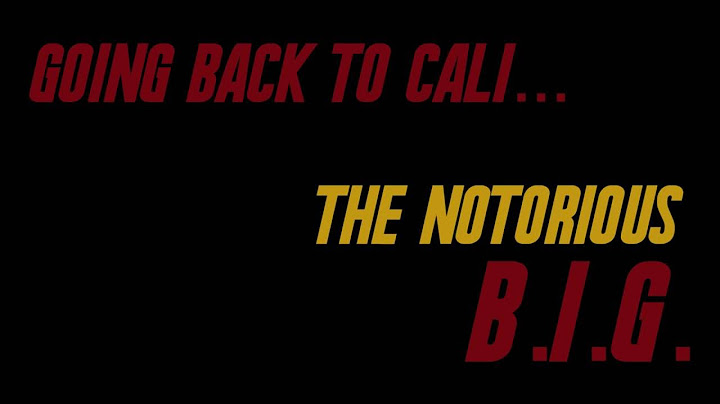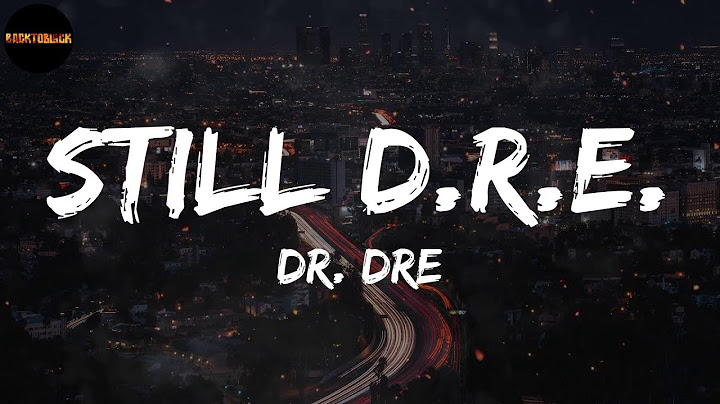Home > Recover iOS Data > How to Recover Permanently Deleted iPhone Videos (iOS 15 Supported) Show
 Charlotte Nov 09, 2021 (Updated: May 26, 2022) It can be a nightmare that you take one of the best videos of an event you witnessed and want to share the video with friends or on YouTube, but only to find that you have lost the video permanently somehow. This can be due to upgrading to iOS 15, factory reset, accidental deletion, and more. The problem can be much worse when you don't have a backup for the video either on iCloud or iTunes. But you don't have to worry, as this article will discuss whether the permanently-deleted iPhone videos can be recovered and the workable solutions in such a case.  Question:Is it Possible to Recover Permanently Deleted Videos from iPhoneYes, accidentally-deleted video can be easily recovered back to iPhone even if you don't have backups. You can't see the video doesn't mean that it has been completely erased. When you delete a file from your iPhone, the system will only remove the file marker to create room for new data. As long as you don't add any new data to the device, there is a chance that you could recover the missing video from your iPhone. To do this, you would need to immediately stop using the iPhone to prevent overwriting the missing data, and then you would need powerful data recovery mentioned in part 1 to help you get the videos back. Except for the above-mentioned option, there are other solutions to retrieve the deleted videos/photos. There are chances that the permanently deleted videos and photos have been backed up to iCloud or iTunes before, so you can recover them by restoring the backup file. You can check the detailed steps about it in part 2. If unfortunately there is no backup available, you can try to find the deleted videos in iCloud Drive. You can learn about those steps in part 3.  Part 1.Recover Permanently Deleted Videos/Photos Directly from iPhone without BackupTo recover the permanently deleted videos or photos from iPhone directly, you will need the help of a professional data recovery tool, and the best choice is UnicTool iFindit (iOS 15 supported). Regardless of the reasons for the data loss, this tool will be able to dig deep into your device and get the videos back. The whole process takes no more than a few minutes. It provides the FREE scan function before the recovery so that you can use it to scan your device first to see whether the deleted videos can be found. Before we show you how to use UnicTool iFindit to get the deleted videos/photos back, here are some of the features that make the program so useful.
How to Recover Permanently Deleted Videos on iPhone without Backup by Using iFinditThe following is a step-by-step tutorial to help you recover the lost videos on iPhone using UnicTool iFindit.
That's it, you can check all the permanently deleted videos and photos on your computer now. Part 2.Retrieve Permanently Deleted Videos/Photos from iCloud/iTunes BackupIf luckily there is a backup available, you can also choose to recover from the backup file. But please note that you have to make sure that you’ve made a backup before the deletion occurred. Now, we’ll show you how to recover deleted videos/photos from backup. 1. How to Recover Permanently Deleted Videos/Photos from iCloud BackupIf iCloud backup has been enabled on your iPhone (before the deletion occurred), then it would have backed up your deleted videos/photos beforehand. So, all you have to do is to restore the iCloud backup. Note Restoring an iCloud backup will not just restore videos/photos, but all the data that is backed up. What's more, restoring from iCloud backup will erase all the data in iPhone, so it’s recommended to back up the current data on your iPhone with iTunes. Then follow the steps below to restore deleted videos from iCloud backup.
  Once the restore setup is completed, you can use your iPhone normally again. However, it will still keep restoring videos, photos, and other data in the background. So, you might have to wait for some time till all the data is restored. Afterward, you can access your permanently deleted videos/photos. 2. How to Recover Permanently Deleted Videos/Photos from iTunes BackupIf you have made an iPhone backup with iTunes before the videos/photos got deleted, then you can restore that backup to get them back. Follow the steps below to do it. Note Just like restoring from iCloud, restoring from iTunes means that it will restore all the backed-up data into your iPhone, so, other than videos and photos, contacts, documents, audios, and similar other data will also be restored.
 Once the restore process is completed, go check and see if the permanently deleted videos/photos have been recovered. If not, I’m afraid that iFindit is the last choice for you. Part 3.Find Permanently Deleted Videos/Photos in iCloud DriveAs part of iCloud, iCloud Drive provides a place to store, manage, access, and share all your files and documents among different Apple devices. If iCloud Drive is enabled on your iPhone, then all videos and photos will be uploaded to iCloud automatically, when you delete videos/photos from your iPhone, they are still accessible from iCloud for the next 30 days. Therefore, you can follow the steps below to recover deleted videos/photos from the iCloud drive:

  This way, all the selected videos/photos will be restored to your computer. Part 4.The Comparison of All the Mentioned MethodsConclusionIt is frustrating to know that you no longer have access to your important videos once they get deleted, but are they gone forever? Absolutely not! As highlighted from the above discussion, you can recover permanently deleted iPhone videos if that storage space is not overwritten till now or you have made a backup in iCloud or iTunes in the past. So, you can pick any of the methods discussed above that suits your situation and recover back the videos. However, if you want a quick, instant, and reliable recovery, then simply go for UnicTool iFindit right away. How can I recover permanently deleted videos from my iPhone?The following steps can be used to recover your lost video.. Log in to iCloud.com.. Select Photos from the web page.. Click on the Recently Deleted album and select the video to be recovered.. Click the Recover button to restore the video to the current device. It will also be restored to your iPhone the next time it syncs.. How do I recover permanently deleted videos?Restore photos & videos. On your Android phone or tablet, open the Google Photos app .. At the bottom, tap Library Trash .. Touch and hold the photo or video you want to restore.. At the bottom, tap Restore. The photo or video will be back: In your phone's gallery app. In your Google Photos library. In any albums it was in.. Are permanently deleted videos on iPhone gone forever?When you delete photos and videos, they go to your Recently Deleted album for 30 days. After 30 days, they'll be permanently deleted. If you use iCloud Photos, and delete photos and videos from one device, the photos and videos will be deleted on your other devices.
How do I recover permanently deleted videos from my iPhone without backup?Method 1: How to recover permanently deleted videos iPhone without backup. Tap on the Photos app > Albums > Recently Deleted (if you're using iOS 12, this will be under 'Other Albums');. Check if the videos you have recently deleted are still available in the 'Recently Deleted' album;. |

Related Posts
Advertising
LATEST NEWS
Advertising
Populer
Advertising
About

Copyright © 2024 paraquee Inc.