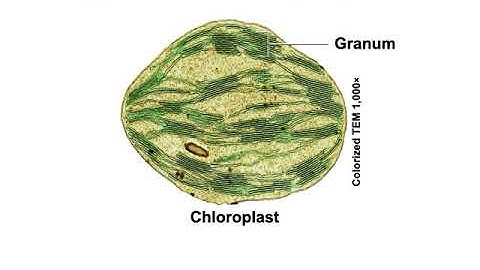Picture-in-Picture (PiP) is a beneficial tool for creating many types of videos. This effect puts a smaller window inside of a larger window so that you can watch them both at the same time. For movies that you create, this is a handy way to show a narrator speak to the larger video playing or a close-up view of the bigger picture. Show If you’d like to use this type of effect, follow along as we show you how to create a Picture-in-Picture video in iMovie on Mac, iPad, and iPhone.  Open your movie for editing in iMovie on Mac, and then follow these steps. 1) Go down to your movie Timeline and select the first clip that you want in the Picture-in-Picture view. This will be the picture you want in the small window. 2) Drag that clip to the top of the second one you want in the Picture-in-Picture, which will be the full-screen picture, and release.  3) Click the Video Overlay Settings button at the top of the Viewer. 4) In the drop-down on the left, select Picture in Picture.  You should now see your image or video clip in a Picture-in-Picture view. Edit your Picture-in-Picture windowYou can make several adjustments to the smaller window once you create the Picture-in-Picture effect. Select the clip in your Timeline and make sure that the Overlay screen is still open in the Viewer. If not, click the Video Overlay Settings button. You can then adjust the following: Reposition: Click and drag the window where you want it on the screen. Resize: Click a corner of the window and drag to resize it. Apply a transition: Click the drop-down box to the right of the Picture-in-Picture setting. You can have the smaller window dissolve or zoom as it leaves the larger image. You can also choose to swap the pictures. Next to the transition, you can enter the number of seconds for its duration. Add a border: Choose a thin or thick border and select a color to the right if you like. Add a shadow: Mark the Shadow checkbox.  Create Picture-in-Picture in iMovie on iPhone and iPadOpen your movie for editing in iMovie on your iPhone or Pad, and then follow these steps. 1) In your movie Timeline, you will have one or more video files. Tap one of the desired clips to select it. This clip will serve as the background, and a Picture-in-Picture window will float on this clip. Note: When you tap to select a clip, make sure the playhead (long vertical bar) isn’t at the end of the clip. If it’s at the end, you will see an error in step 4 saying, “Move the playhead away from the end to add an overlay.” 2) Tap the plus sign at the top to add the clip or photo you want to display in Picture-in-Picture.  3) Select the image or video and tap the More (three-dots icon) button. 4) Pick Picture in Picture.  You should now see your image or clip in a Picture-in-Picture view.  Edit your Picture-in-Picture windowYou can make a few adjustments to the smaller window once you create the Picture-in-Picture effect. Tap the clip in your Timeline and then tap the Overlays button at the bottom. Zoom: Tap the Zoom button and pinch to zoom in on the image in the window. Reposition: Tap the four-sided arrow and drag the window where you want it on the screen. Resize: Tap the four-sided arrow and pinch the window to resize it. Add a border: Add a thin white border to the window.  Using the Picture-in-Picture effect in iMovie is a cool way to show more than one image at a time in your movies. And it’s ideal for how-to videos or a zoom effect for the larger image. Are you going to give this feature a try? Another option for having two images on the screen in iMovie is Split Screen, and we have a tutorial to cover that effect as well. So be sure to check it out. Other iMovie tips:
How do I make iMovie pictures full screen on Iphone?Click the Full Screen button in the upper-right corner of the iMovie window, or choose View > Enter Full Screen. In Full Screen, the gray menu bar at the top of your screen disappears.
How do you make iMovie full screen portrait?Go to the ratio icon on the top left of the screen to pick an aspect ratio you want to convert your iMovie; here, we choose the 9:16 portrait aspect ratio. You can also make your video fit the whole screen by zooming or dragging. Make more edits to to level up your vertical video!
Why is iMovie cropping my pictures?iMovie may crop your videos because one of the following may be happening: iMovie will automatically crop your video to fit the full 16:9 frame if you are adding a 4:3 standard-definition video clip to a 16:9 high-definition iMovie project.
|

Related Posts
Advertising
LATEST NEWS
Advertising
Populer
Advertising
About

Copyright © 2024 paraquee Inc.