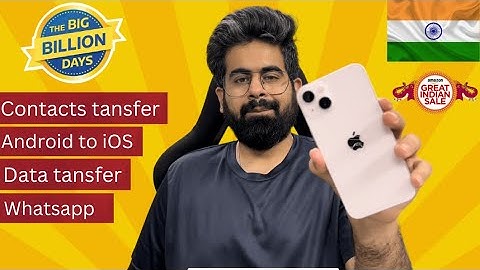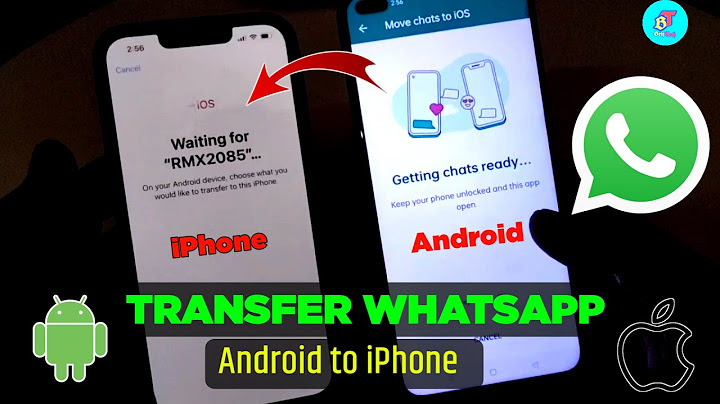Google Contacts is one free Google contact management tool that lets users store and organize contacts online. It lets you add contacts as well as edit the names, numbers, email addresses and all the other details any time you want. If you just switch from Android phone to iPhone, you can transfer contacts to new iPhone with the help of Google Contacts. Keep reading to learn how to sync Google contacts to iPhone 14/13 as well as iPhone 12/11/XS/XR/X/8/7/6. Show
There are three methods you can try to transfer Google contacts to iPhone. You can enable the contacts sync of Gmail directly on iPhone or import Google contacts to iPhone 14/13/12/11/X/8 on computer. Way 1. Sync Google Contacts to iPhone via GmailThe direct way to sync Google contacts to iPhone is to turn on the contacts sync of Gmail. You should first add your Google account in Settings and then enable the contacts sync. It will sync Google contacts to iPhone as well as sync iPhone contacts to Gmail. All the work is done on iPhone and no other applications are needed. How to Import Contacts from Gmail to iPhone 12/13/141. Go to Settings > Scroll down a little to choose Accounts & Passwords. 2. Tap Add Account > Choose Google > Enter the required information to add your Gmail account and tap Next.  3. Tap Save when your account is verified. 4. Turn on Contacts > Tap Save to confirm.  Note: If you find the Google contacts not syncing with iPhone, please make sure your Google account is connected to your iPhone using SSL (the recommended secure connection): Go to Settings > Contacts > Accounts >Tap your Google account > Turn on Contacts > Tap Account > Advanced > Turn on Use SSL > Tap Account > Done. Way 2. How to Transfer Google Contacts to iPhone via FoneToolIf you want one-way sync - Google Contacts to iPhone Contacts, you can first export contacts from Google and then import contacts to iPhone. This way helps you to selectively transfer contacts. How to Import Contacts from Google to iPhone 14/13/12Export Google Contacts Go to Google Contacts via a browser on computer > If you want to export all contacts, please click the Export option on the left-hand side of the window. Or you can choose the contacts one by one and then select Export.  2. Confirm the contacts you want to export > Choose vCard (for iOS Contacts) > Click Export.  Transfer Google Contacts to iPhone Now you can rely on one professional transfer tool FoneTool to help you add contacts to iPhone. FoneTool is one iPhone data management tool for Windows PC users, which supports data transfer between iPhone and computer. 1. Download, install and launch FoneTool. 2. Connect iPhone to computer via the USB cable. 3. On the home interface, click Phone Transfer > Get to PC to iPhone option and click Start Transfer.  4. Click the arrow icon to browse computer and select the contacts file > Finally, click Start Transfer to import Google Contacts to iPhone. (It will not erase any existing contacts or any other data on the device.)  Way 3. How to Sync Google Contacts to iPhone via iCloudAnother way to import Google contacts to iPhone is by taking advantage of iCloud. This method also allows you to choose the contacts that you want to transfer instead of all items. Three steps to complete the transfer: export Google contacts to computer > import contacts to iCloud > turn on contacts sync in iCloud on iPhone. Steps to Sync Google Contacts to iPhone with iCloudExport Google Contacts Follow the steps in Way 2 to export contacts from Google. Import Google Contacts to iCloud 1. Go to iCloud.com and log in with your Apple ID and password. 2. Click the Contacts icon > Click the Gear icon and choose Import vCard... to select the file you just exported from Google.  Turn on Contacts Sync in iCloud 1. Go to Settings > [your name] > iCloud. 2. Turn on Contacts.  3. When you're asked if you want to Merge or Cancel, tap Merge. Please make sure your iPhone has connected to a stable network to let it sync all contacts smoothly. If there are lots of contacts that need to be synced to iPhone, it may take a while to finish. You can go to the Contacts app and pull down from the top of the screen to refresh the contacts. ConclusionThat’s all about how to import Google contacts to iPhone 14/13/12/11/XS/XR/X/8/7/6. You can choose to sync all Google contacts via Settings or import selected contacts via FoneTool or iCloud. If you meet any problem during the process, please feel free to leave a comment and we will reply to you as soon as possible. iPhone XS, iPhone XS Max, iPhone XR, and later series now support eSIM. If you want to convert SIM card to eSIM, you can backup iPhone contacts with FoneTool in advance. Just in case unexpected errors happen during the conversion. |

Related Posts
Advertising
LATEST NEWS
Advertising
Populer
Advertising
About

Copyright © 2024 paraquee Inc.