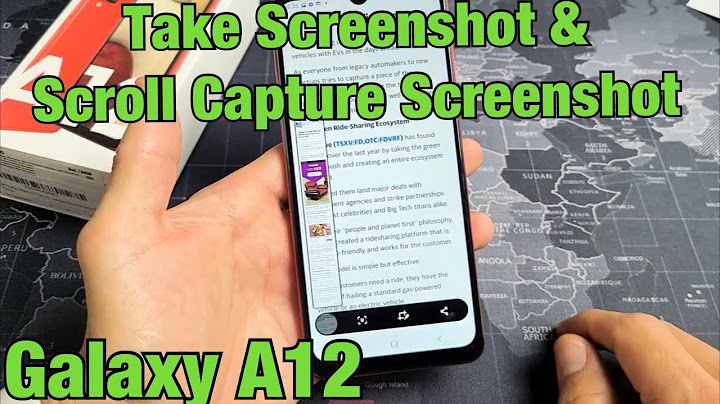There are multiple ways that you can take a screenshot on your Apple iPhone 13 Pro Max. The best-known of these is to press the Volume Up and side button simultaneously. However, you can also ask Siri to do it for you or enable the double-tap or triple-tap option to handle it. Other options include using the Shortcuts app and Assistive Touch. Show A friend of mine only had his iPhone 13 Pro Max for a month before he dropped it. The screen was safe, but the Volume key no longer worked. He came to me looking for other ways to take a screenshot on his Apple iPhone. Fortunately, I was aware of several methods to take a screenshot on his device. If you've just got Apple's latest device and want to know how to take a screenshot on iPhone 13 Pro Max, this is the place to be. Let's jump into what you need to know. How Do You Screenshot on an Apple iPhone 13 Pro Max?There are multiple methods you can use to take a screenshot on your iPhone 13 Pro Max. No matter which you use, you get the same quality of screenshots which are all saved to the same location.  1. Using Button CombinationThe first and most popular method to capture a screenshot on your Apple iPhone is to press a combination of buttons. All iPhones support a button combo to get a screenshot, though the exact buttons used will differ depending on the model. On the iPhone 13 Pro Max you need to press the Volume Up button and the side button at the same time, then quickly release them. If done successfully, you will see a screenshot preview appear in the lower left-hand corner of your screen. 2. Using SiriSiri makes things so much easier on your Apple iPhone, and that even includes taking screenshots. With Siri by your side, you can easily capture your screen in a matter of seconds. The good thing is that this method is hands-free, so you can use it when driving too. First, enable Siri on your iPhone 13 Pro Max:
Now that you've turned Siri on, you can either one of these methods to call her. Once you've done that, just say "take screenshot" and she will do the rest. 3. Using Double-Tap on the Back of the PhoneOne really neat and little-known way to get a screenshot on your iPhone 13 Pro Max is to use the back-tap feature. This is an accessibility feature that has silently made its way into the operating system since iOS 14. When you activate this, by double or triple-tapping on the back of your iPhone 13 Pro Max, you will be able to get it to activate a selected action. To enable this feature to take screenshots:
Now, whenever you want to screenshot your iPhone display, just tap twice or thrice on the back of your Apple iPhone 13 Pro Max! 4. Using the Shortcuts AppTaking a screenshot on your Apple iPhone 13 Pro Max using the Shortcuts app is perfect if you want a little more control over what happens to the screenshots you take. Using this app, you'll be able to choose the exact album that you save the screenshot to. You can also allow it to go into the Files app. To get started using this method for screenshots:
The Shortcuts application on iPhone is very powerful. If you learn the ropes, you can get it to do a lot of different things after you take a screenshot, just with a single tap.  5. Using Assistive TouchAssistiveTouch is an accessibility option on your iPhone 13 Pro Max. This gives you a button on your device screen with which you can do many things, including capturing a screenshot. To enable this on your device:
Note that you can get this circle icon to capture a screenshot with one or two taps, or even a long-press. This can help save time.
How to Open the Screenshot Editor?When you capture a screenshot on your iPhone, a thumbnail will appear in the bottom-left corner of your screen, acting as a preview. Tap this thumbnail to open a screen where you have access to the crop tool and others. For instance, tap the icon that looks like a pen in a circle (right beside the button to delete screenshot) at the top. This opens the Markup menu, where you have access to a bunch of tools to use to edit, at the bottom. Once you're finished, press "Done" in the top-right corner, and then once again in the top-left corner. Where to Find Screenshots in Photos App?You can easily find the screenshots that you capture on your iPhone 13 Pro Max in the Photos application.
Once you open the image, you can use the Share icon to send it to other apps or contacts. Check out more smartphones Final WordsYou can easily take a screenshot on your iPhone 13 Pro Max using a combination of two buttons, Siri, the Assistive Touch menu, or the Back Tap action. If you want more control over what happens when your image is saved, you can make a shortcut for this purpose. Did this article show you the different ways to capture a screenshot on your Apple iPhone 13? If so, take a look at our related articles for more helpful iOS and iPhone tips. |

Related Posts
Advertising
LATEST NEWS
Advertising
Populer
Advertising
About

Copyright © 2024 paraquee Inc.